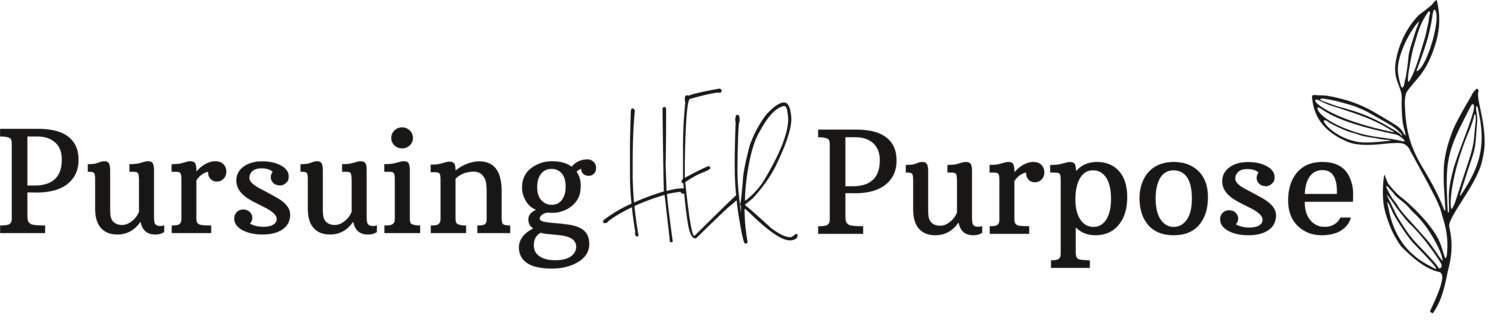How to Create a Custom Domain Email Using Gmail
When Pursuing HER Purpose was first born, we knew we wanted to treat this venture like a business from Day 1. So, when it came to creating systems for our business:
We knew we wanted to host all of our files on Google Drive AND use all Google products, including gmail.
We also knew that we wanted to be professional, and that meant having a professional email NOT using an email “@gmail.com”.
We needed it to be very easy for all 3 of us to be logged in at once (from various devices) and sort and filter through email inquiries.
Although web domain companies like GoDaddy allow you to create custom emails from their platforms, they don’t allow you to set it up using gmail, which was a deal breaker for us.
So, we knew this wouldn’t be the route we’d take.
And with a little research, we realized that we could have our cake and eat it, too!
We could have a custom email, like: hello@pursuingherpurpose AND use gmail.
And the best part is that it’s *super* easy to set up.
Here’s how:
Step 1:
Purchase your custom domain. You can do this on websites like GoDaddy or NameCheap.
Step 2:
Head to Google Workspace here.
Step 3:
Select which plan best meets your needs. Most small businesses can get away with the Business Starter plan (which is super affordable).
Step 4:
You will receive a welcome email from Google. Go ahead and click the “set up now” button.
Step 5:
Log into your hosting account on a separate tab (example: BlueHost, GoDaddy, NameCheap, etc)
Step 6:
Google will make it as easy as possible for you by walking you through various prompts (this shouldn’t take more than 5-10 minutes):
Select business size
Select country
Enter name
Does your business have a domain “YES” (since you already purchased it)
Enter domain name
Create username + password that you want to create (for example for us it was: hello@pursuingherpurpose.com)
Accept (welcome to new account)
Confirm your payment plan
Activate your gmail
Update your MX records so it knows how to deliver it (Google will give you super clear instructions on how to do this depending on your host - each one is slightly different).
Step 7:
Once you’re done, login to your Google Workspace account and click “Users.” You will see the option to add new users (like if you wanted to add in more users like amy@pursuingherpurpose.com). For us, we just wanted that one inbox to start and as we grow our team, we will add in more and custom ones for each of us.
Step 8: Party! 🎉
If you have any questions about how to complete your set up, feel free to let us know in the comments and we will see how we can support you!
Enjoy your new profesh email!
On Purpose,